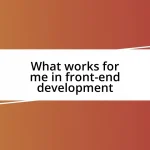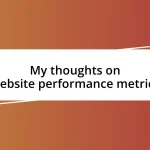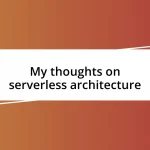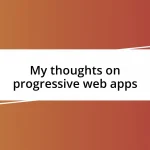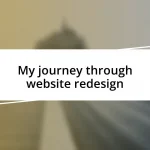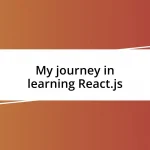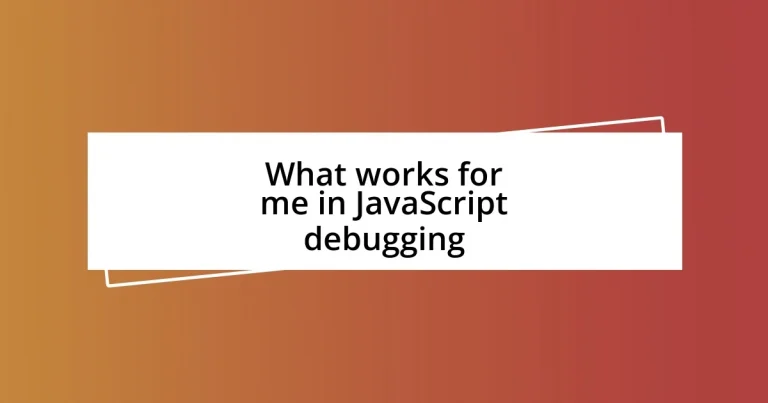Key takeaways:
- Utilize debugging techniques such as `console.log()`, breakpoints, and linting tools to effectively troubleshoot and identify issues in JavaScript code.
- Set up a well-organized debugging environment using tools like Chrome DevTools and Visual Studio Code, and implement live reloading and linting to enhance productivity.
- Adopt best practices including version control, structured problem-solving approaches, and maintaining concise documentation to streamline the debugging process.
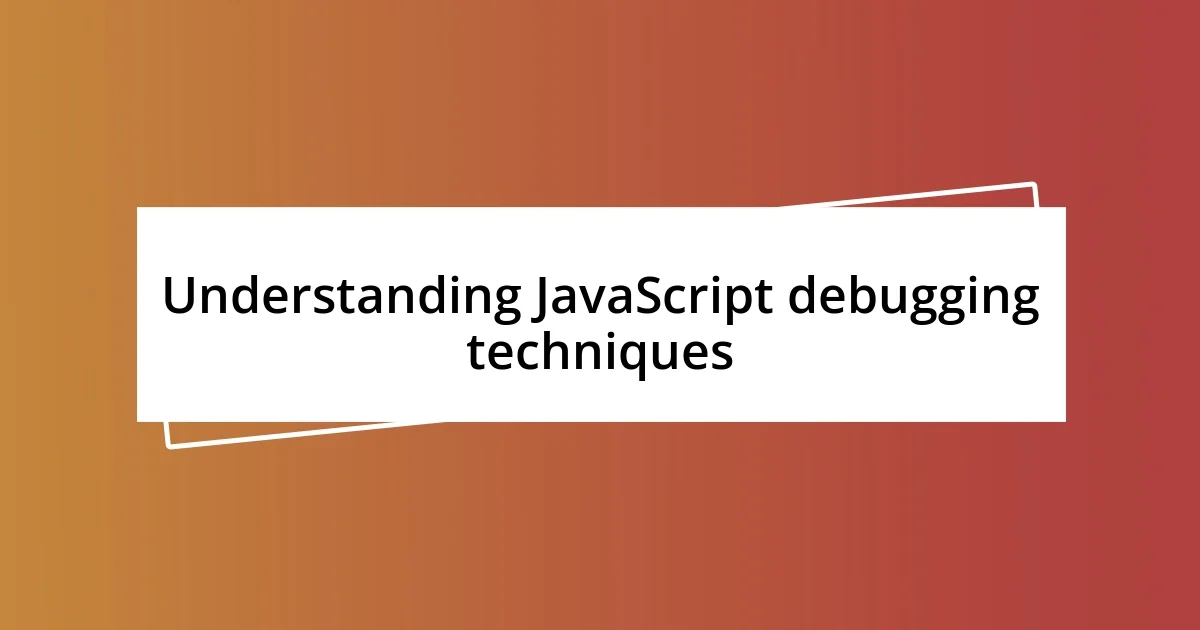
Understanding JavaScript debugging techniques
Debugging JavaScript can feel like a puzzle at times, where each piece represents a different technique you can use. One of my go-to strategies is to utilize console.log(), a powerful yet simple tool that reveals the inner workings of my code. There’s something satisfying about watching variables change as I trace through my code – it can even feel like an adventure, don’t you think?
Another technique that has been a game changer for me is using breakpoints in a development environment like Chrome DevTools. Setting a breakpoint allows me to pause execution at a specific line and inspect the current state of my application. I can’t tell you how many times I’ve unraveled a tricky issue just by stepping through my code line by line – it’s almost like being a detective piecing together clues!
Lastly, I find that leveraging debugging tools like linting in my code editor helps catch potential issues before they even arise. It’s reassuring to see those warnings before running my code because they often save me from lengthy troubleshooting sessions later. Do you ever consider how much easier our lives could be with little preventative measures like this?
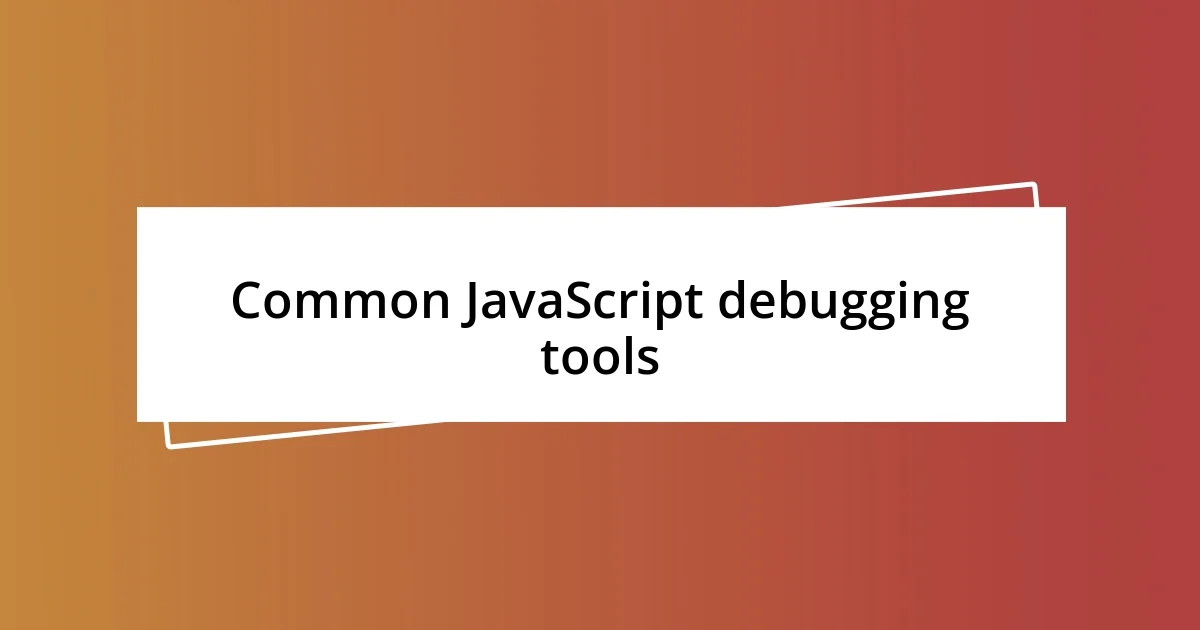
Common JavaScript debugging tools
Debugging in JavaScript has become significantly easier thanks to various tools at our disposal. One of my favorites is Chrome DevTools. It not only lets me inspect elements but also provides a comprehensive suite for debugging scripts. There’s something incredibly satisfying about the live-editing feature; I often tweak my code right in the browser and see immediate results. It feels like having a magic wand that transforms my coding experience.
I also appreciate using Visual Studio Code (VS Code) with its integrated debugger. The streamlined interface allows me to set breakpoints and watch variables in real-time without leaving the editor. I remember a particular project where I faced a frustrating bug, and by simply stepping through the code within VS Code, I quickly identified the source of the problem. It was a relief, like finally unlocking a door that had been stuck for ages!
Of course, there’s also the importance of linting tools such as ESLint. Whenever I set up a new project, I find comfort in knowing that ESLint will flag potential errors right away, almost like having a safety net. In fact, my workflow has drastically improved since adopting it. I used to spend countless hours chasing down minor mistakes, but now I can focus on building features instead. It’s amazing how small adjustments in our toolkit can have such a profound impact on our development journey.
| Tool | Description |
|---|---|
| Chrome DevTools | Browser-based suite for debugging scripts, inspecting HTML/CSS, and modifying code in real-time. |
| Visual Studio Code | Integrated editor that allows setting breakpoints and watching variables without leaving the coding environment. |
| ESLint | A linting tool that catches errors and enforces coding standards before running the code. |
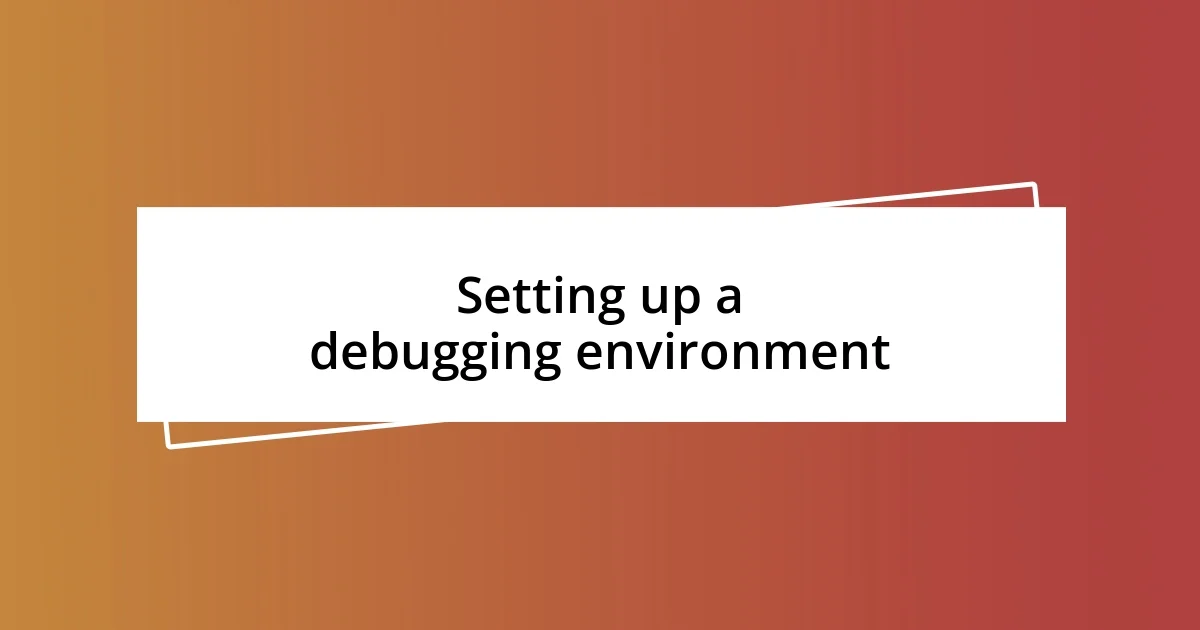
Setting up a debugging environment
Setting up a debugging environment is crucial for effective JavaScript debugging. For me, a well-organized setup can significantly reduce the time I spend trying to pinpoint issues. I remember the early days when I stumbled through debugging without much thought to my tools; now, I feel a sense of relief knowing I’m equipped with everything I need right from the get-go.
Here’s how I recommend setting up your environment for maximum efficiency:
- Choose the Right Code Editor: I can’t stress enough how much easier debugging becomes with an editor like Visual Studio Code. It’s user-friendly and integrates debugging features seamlessly.
- Install Extensions: Adding useful extensions, such as Prettier for code formatting or GitLens for version control insights, saves me from unnecessary headaches.
- Set Up Linting Tools: I always implement ESLint right away. It’s like having a vigilant assistant on my side, constantly ensuring that I don’t overlook minor mistakes that could spiral into major issues.
- Exploit Live Reloading: Utilizing tools like Nodemon for back-end JavaScript gives me instant feedback without restarting the server. It feels like I have an extra set of hands helping me experiment in real time.
With these elements in place, I can approach my coding projects with confidence. A solid debugging environment means fewer moments of frustration and more time spent enjoying the creative process!
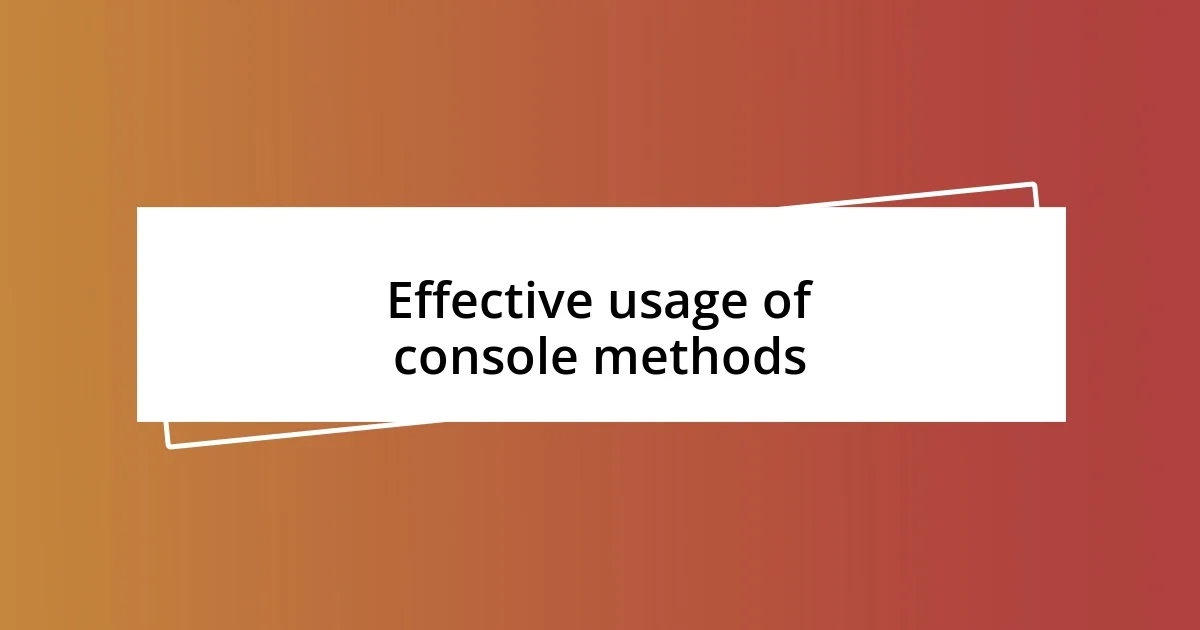
Effective usage of console methods
When it comes to effective usage of console methods, I can’t understate how powerful console.log has been in my debugging toolkit. I remember a particularly tricky case where I was wrestling with asynchronous code. By sprinkling console.log statements throughout my functions, I could visualize the order of execution and the values of critical variables at various points. It’s like untangling a knot; sometimes you just need to see where each piece goes before you can make sense of the whole.
Beyond basic logging, I’ve found console.error and console.warn to be invaluable for signaling specific issues. During a recent project, I hit a snag with API responses that were returning errors. Using console.error allowed me to pinpoint where the request was failing and provided clear, immediate feedback that I could act on. It’s a bit like having a personal coach who encourages you to take note of your setbacks, ensuring you get back on the right path quicker.
Additionally, I’ve grown to appreciate console.table for displaying data neatly. I recall working with an array of user objects, and instead of sifting through individual logs, I displayed everything in a table format. Instantly, the disparities between users jumped out at me. This method doesn’t just save time; it also feels more rewarding to see everything laid out beautifully, compared to scrolling through chaotic log messages. Have you tried it? When you see your data organized like that, it shifts how you approach the problem at hand—sometimes clarity sparks those “aha” moments that lead to breakthrough solutions!
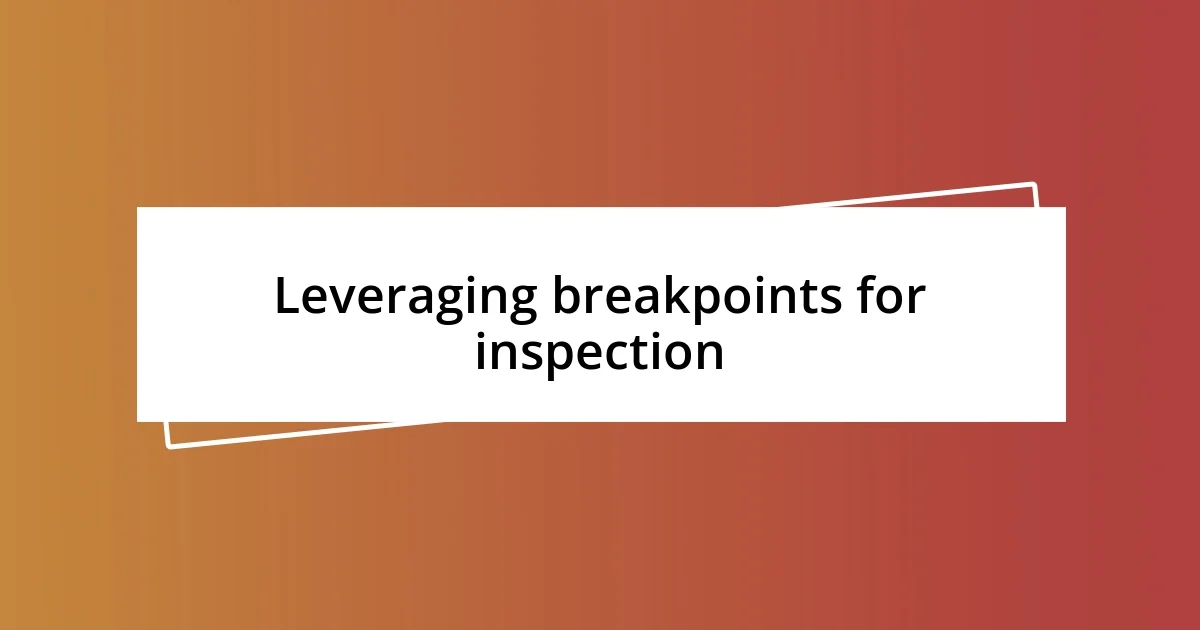
Leveraging breakpoints for inspection
Utilizing breakpoints in your debugging process can truly transform how you inspect your code. When I first discovered breakpoints, it felt like I had found the secret tool in a treasure chest. Instead of frantically searching for the error, I could pause the program execution at a specific line and carefully inspect the current state of variables and the call stack. I vividly remember a late-night debugging session where a pesky bug had me stumped for hours. By simply setting a breakpoint where I suspected the issue lay, I uncovered an unexpected value that led me to the solution in mere minutes.
To me, the magic of breakpoints lies in their ability to provide a step-by-step analysis of the execution flow. When I hit “step over,” it’s like walking through a maze and taking a moment at every twist and turn to assess my surroundings. Just the other day, I was dealing with a nested function that had several variables interacting in complex ways. By methodically stepping through the code, I visualized how each piece connected, and it made me appreciate the logic behind my own creations. Have you ever felt that lightbulb moment when everything just clicks? That’s the power of meaningful inspection.
Moreover, I find it incredibly rewarding to use conditional breakpoints. They allow me to pause execution only when certain conditions are met, saving precious time. I still recall debugging a large data processing function; it could take ages to navigate the entire array. By setting a conditional breakpoint, I focused on just the problematic entries. It’s like having the ability to filter distractions and zoom straight to what truly matters. In moments like these, I can’t help but feel the thrill of discovery—like an explorer finding a hidden passage in an ancient ruin, unlocking the mystery piece by piece.
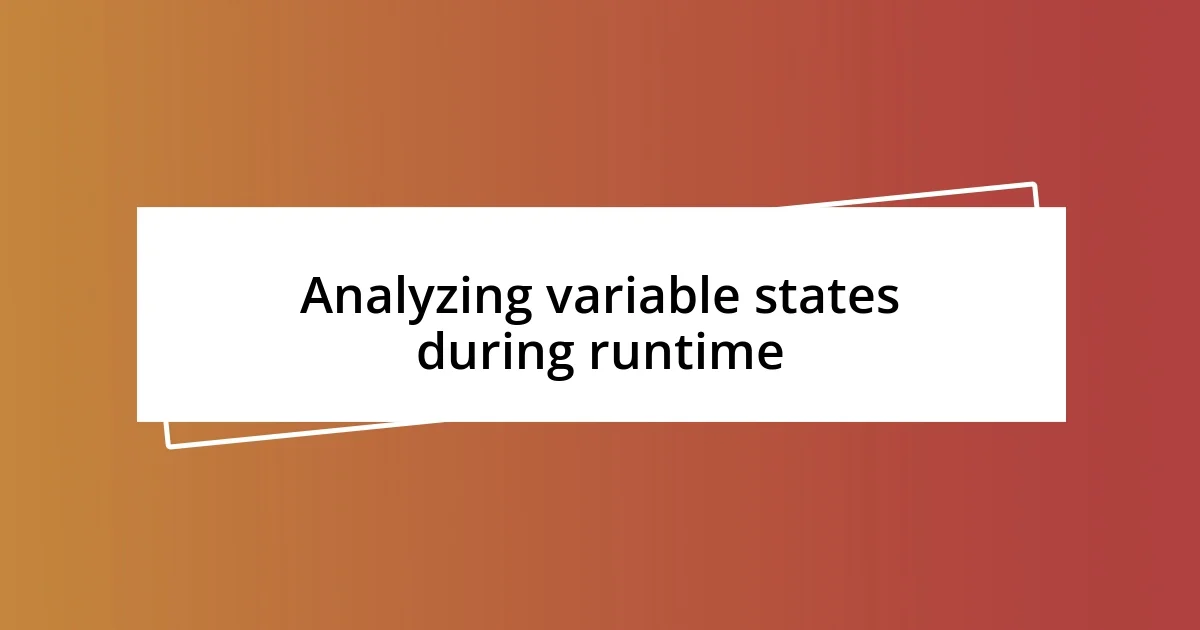
Analyzing variable states during runtime
One of the most enlightening aspects of analyzing variable states during runtime is the clarity it brings to your thought process. I remember a time I was working on a complex data visualization, and the values I expected simply weren’t matching up with what was being rendered. By temporarily injecting console.log at critical junctions, I could easily track the changing states of key variables. Have you ever noticed how little things, like forgetting to initialize a variable or using the wrong data type, can snowball into bigger issues later on? Identifying these anomalies during runtime can often save hours of hunting for the elusive bug.
As I dive deeper into my code, I find that inspecting variable states isn’t just about spotting errors; it’s about gaining insights into the flow of my logic. Just the other day, while fine-tuning a looping structure, I implemented a quick method to log variables at each iteration. The result? I discovered an off-by-one mistake that would have caused the entire loop to malfunction. It’s moments like these that remind me of how beneficial it is to understand not just the “what” but the “why” behind my code’s behavior. Do you ever find that the more you poke around, the more the code reveals itself to you?
Not to mention, understanding variable states as they change over time makes debugging an oddly satisfying experience. I still chuckle thinking about my first exploration into the world of closures; I was fascinated to witness how inner functions had access to variables from outer functions. By logging the variable states throughout the nested functions, I crafted a vivid picture of their scope and accessibility. This sort of analysis not only ensures that I write better code but also creates a sense of connection with my project, making me feel invested in its success. Doesn’t it feel rewarding when you finally grasp a concept and can watch it unfold in real-time?
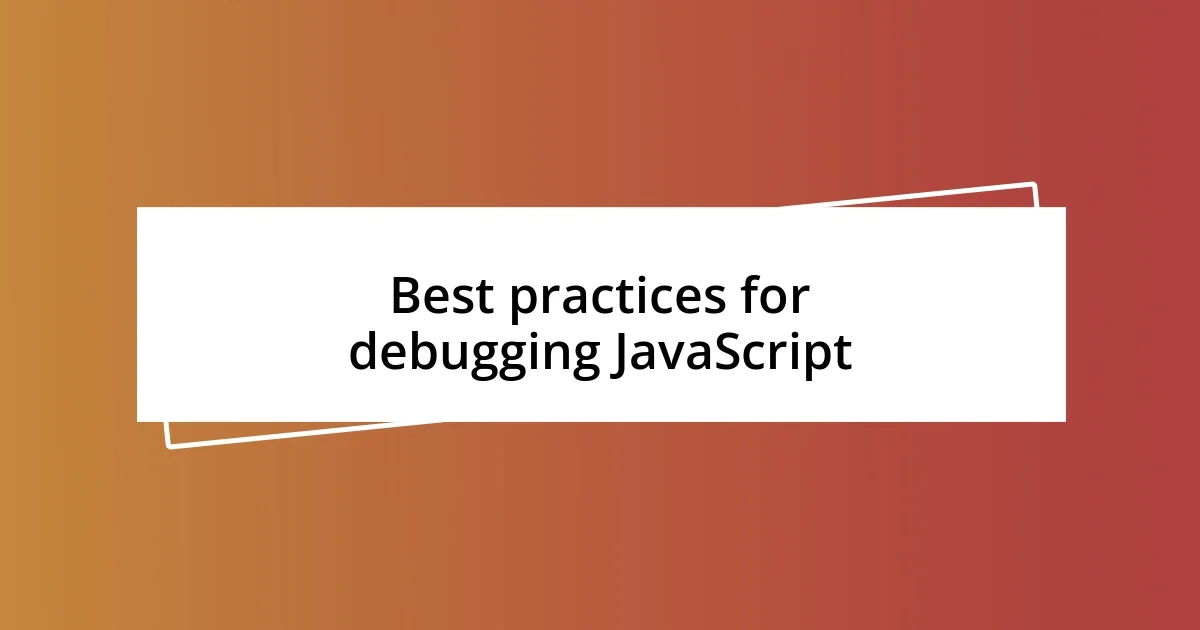
Best practices for debugging JavaScript
When it comes to keeping your debugging process organized, I can’t stress enough the importance of maintaining a clear and structured approach. Early on in my coding journey, I learned the hard way that jumping around from one piece of code to another without a plan can lead to more confusion than clarity. I implemented a checklist that included identifying the bug, isolating it, and then addressing one issue at a time. This method not only streamlined my workflow but also helped me feel a sense of progress with each checkmark I made. Have you ever felt overwhelmed by multiple issues at once and wished for a simple way to handle them?
Another best practice I’ve adopted is using version control systems like Git. Knowing that I can revert back to a previous version of my code gives me the freedom to experiment without fear. I remember a specific instance where I was testing a new feature that caused unexpected issues. Rather than panicking, I confidently rolled back to a stable version and reviewed my changes incrementally. This tactic has saved me countless hours and headaches—like having a safety net while tightrope walking. Don’t you want that kind of peace of mind while coding?
Lastly, keeping concise documentation while debugging is something I often overlook but have come to value greatly. Sharing your findings and solutions, whether through comments in the code or a dedicated file, creates a resource that can aid not only your future self but also others encountering similar challenges. I can’t tell you how beneficial it has been during team projects when I’ve referenced notes from past bugs that seemed trivial at the time but turned out to be critical later. Don’t you think having a record of past victories (and lessons learned) is an invaluable part of growth as a developer?